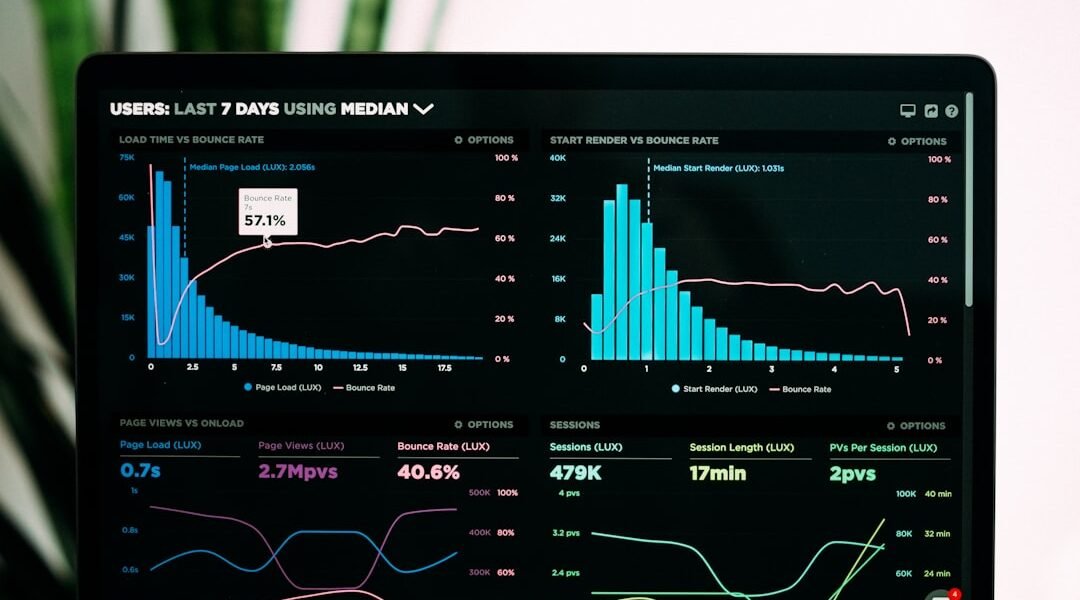How to Succeed at Using Google Analytics, Even if You’ve Failed Before
Introduction
Google Analytics is an essential tool for every website owner. It helps you understand how your visitors interact with your site, so you can make the best decisions to improve performance.
Here’s a quick way to get started with website Google Analytics:
- Sign up for Google Analytics.
- Install the tracking code on your website.
- Start collecting and analyzing data.
Google Analytics goes beyond just counting page hits. It allows you to dive deep into the entire customer journey, from their first visit to their final purchase. This makes it much easier to improve your marketing strategies and ultimately boost your ROI.
Web analytics can seem complex, especially if you’ve struggled with it before. But don’t worry. With the right guidance, you can confidently use Google Analytics to optimize your business and enhance your customers’ experience.
By the end of this guide, you’ll know how to set up Google Analytics, track key metrics, and use data-driven insights to improve your website’s performance.

Setting Up Google Analytics on Your Website
Step-by-Step Guide
Setting up Google Analytics can seem daunting, but it doesn’t have to be. Follow this simple step-by-step guide to start tracking your website’s performance.
Step 1: Create an Account
First, you need a Google Analytics account:
- Go to the Google Analytics website.
- Click on Start Measuring.
- Sign in with your Gmail account.
- Enter an account name (e.g., your business name) and click Next.
Step 2: Set Up a Property
A property represents your website or app:
- Enter the name of your website.
- Select the appropriate time zone and currency.
- Click Next.
Step 3: Configure Your Data Stream
- Choose Web for your data stream.
- Enter your website’s URL and name.
- Click Create Stream.
You’ll now see your stream details, including a Measurement ID that looks like “G-XXXXXXX.”
Step 4: Add Analytics Tracking to Your Site
For new Google Sites:
- Open your Google Site.
- Click on Settings in the top right corner.
- Go to Analytics.
- Enter your Measurement ID (e.g., “G-XXXXXXX”).
- Click Save.
For classic Google Sites:
- Open your classic Google Site.
- Click on Settings and then Manage Site.
- Under Statistics, click Use Universal Analytics.
- Enter your Universal Analytics Property ID (e.g., “UA-XXXXXX-X”).
- Click Save.
Step 5: Verify and Wait
It can take up to 24 hours for data to start showing up in your Google Analytics account.
Additional Tips:
- Custom Paths: Renaming pages or creating custom paths can affect data tracking. Make sure to update your Analytics settings if you make changes.
- Cookies: If users reject cookies, your data might be underestimated. Learn more about cookies and tracking.
By following these steps, you’ll be ready to dive into the data and start optimizing your website’s performance.
Next, let’s explore the key metrics you should track in Google Analytics to get the most out of this powerful tool.
Key Metrics to Track in Google Analytics
Important Metrics in Google Analytics 4
Understanding the key metrics in Google Analytics 4 (GA4) is crucial for improving your website’s performance. Let’s dive into the most important ones you should be tracking.
Bounce Rate
Bounce rate measures the percentage of visitors who leave your site after viewing only one page. A high bounce rate may indicate issues with your content or user experience.
Tip: Look into improving your site’s speed or making your content more engaging if your bounce rate is high.
New Markets
Tracking visitors from new markets helps you understand where your audience is coming from. This can guide your marketing efforts and help you tailor your content to different regions.
Example: If you notice an increase in visitors from a new country, consider creating localized content to better serve that audience.
Resonating Content
Resonating content refers to the pages or posts that keep visitors engaged. Use the Engagement reports in GA4 to identify which content is driving the most interaction.
Fact: Google Analytics can show you which pages have the highest average engagement time, helping you replicate that success across your site.
Conversions
Conversions are the actions you want visitors to take, like making a purchase or signing up for a newsletter. Tracking conversions helps you measure the effectiveness of your marketing efforts.
Case Study: Lider saw an 18X conversion rate improvement by using Google Analytics to re-engage users and find new ones likely to purchase.
Funnel Visualization
Funnel visualization allows you to see how users move through different stages of your site. This can help you identify where users drop off and optimize those points to improve conversions.
Tip: Use the Funnel Exploration feature in GA4 to visualize and analyze user journeys.
User Engagement
User engagement metrics, like average engagement time and engaged sessions, tell you how visitors interact with your site. Higher engagement usually means better content and user experience.
Example: Track metrics like “views per user” to see how engaged your audience is with your content.
Event Tracking
Event tracking in GA4 lets you monitor specific actions users take on your site, like clicks on a button or video plays. This helps you understand how users interact with different elements of your site.
Fact: Google Analytics’ built-in automation can surface actionable insights from these events, predicting future actions and uncovering useful metrics.
Cross-Platform Attribution
Cross-platform attribution helps you see how users interact with your brand across different devices and platforms. This gives you a complete picture of the customer journey.
Tip: Use cross-platform attribution to optimize your marketing strategies and improve ROI.
Machine Learning Insights
GA4 uses machine learning to provide predictive insights and uncover trends in your data. This can help you anticipate future customer actions and get more value out of your data.
Example: Google’s machine learning can reveal which user segments are most likely to convert, helping you target your marketing efforts more effectively.
By focusing on these key metrics, you can gain a deeper understanding of your website’s performance and make data-driven decisions to enhance your marketing efforts.
Next, we’ll explore how to use Google Analytics to improve your website and boost your SEO efforts.
How to Use Google Analytics to Improve Your Website
Using Google Analytics for SEO
Google Analytics is a powerful tool that can help you understand your website’s performance and improve your SEO efforts. Let’s break down how you can use it to make data-driven decisions and optimize your site.
Analyze Data
Start by diving into the data Google Analytics collects. This includes metrics like bounce rate, user engagement, and traffic sources. Look for patterns and trends that can help you understand how visitors are interacting with your site.
Example: If you notice a high bounce rate on a particular page, it might indicate that the content isn’t resonating with visitors.
Optimize Marketing Performance
Use the insights from Google Analytics to optimize your marketing campaigns. For example, if you see that a certain type of content is driving more conversions, focus on creating more of that content.
Pro Tip: Connect Google Analytics with Google Ads to see real-time data on your ad performance. This integration can help you identify which ads are driving the most traffic and conversions.
Integrations
Google Analytics integrates seamlessly with other Google tools like Google Ads and Google Search Console. These integrations provide a more comprehensive view of your website’s performance.
Example: By linking Google Analytics with Google Search Console, you can see which search queries are driving traffic to your site and how these visitors are interacting with your content.
Shareable Reports
One of the great features of Google Analytics is its ability to generate shareable reports. These reports can be easily shared with your team to keep everyone on the same page.
Tip: Use the Fast, robust reporting feature to create high-impact reports that highlight key metrics and insights.
Track SEO Efforts
Google Analytics is invaluable for tracking your SEO efforts. You can see how organic traffic is performing, which keywords are driving traffic, and how well your content is ranking.
Example: Use the behavior report to see which pages are getting the most traffic and how users are navigating your site. This can help you identify which content is most effective and where you need to make improvements.
Analyze Traffic Sources
Understanding where your traffic is coming from is crucial for SEO. Google Analytics breaks down traffic sources into categories like organic search, direct, referral, and social.
Pro Tip: Focus on increasing your organic search traffic by optimizing your content for relevant keywords.
Keyword Performance
Google Analytics can help you track the performance of specific keywords. This data can show you which keywords are driving the most traffic and conversions.
Example: If you notice that certain keywords have a high conversion rate, consider creating more content around those topics.
Content Effectiveness
Lastly, use Google Analytics to measure the effectiveness of your content. Look at metrics like time on page, scroll depth, and user engagement to see how well your content is resonating with your audience.
Tip: Regularly update and optimize your content based on these insights to keep it fresh and engaging.
By leveraging these features of Google Analytics, you can make informed decisions to improve your website and boost your SEO efforts. Next, we’ll dive into some advanced features of Google Analytics that can take your analysis to the next level.
Advanced Features of Google Analytics
Integrations with Other Google Tools
Google Analytics offers a range of advanced features that can dramatically improve your understanding of customer behavior and optimize your marketing strategies. Here’s how you can leverage these features effectively.
AI Predictions
Google Analytics is built with Google’s AI, which can predict user behavior and deliver actionable insights. For instance, AI can help you understand which users are most likely to convert or churn, allowing you to tailor your marketing efforts more precisely.
Real-Time Insights
With real-time reporting, you can see how users are interacting with your site right now. This feature is especially useful during big events or campaigns, where immediate adjustments can make a significant difference.
Privacy-Safe Measurement
Google Analytics uses an event-based model that doesn’t exclusively rely on cookies. This ensures that you can measure activity while respecting user privacy. The default IP anonymization feature in GA4 means Google will not store users’ IP addresses, enhancing data privacy.
Google Ads Integration
By linking Google Analytics with Google Ads, you can see your ad performance alongside your website data. This integration helps you understand which ads are driving the most valuable traffic and optimize your campaigns accordingly.
Search Ads 360
Search Ads 360 integration allows you to manage search campaigns across multiple engines and get a holistic view of your search performance. This can help you make more informed bidding and budgeting decisions.
Display & Video 360
Integrating with Display & Video 360 lets you view your display and video campaign data in Google Analytics. This is beneficial for automated bidding and creating new audience segments based on your analytics data.
Google Cloud
Google Analytics seamlessly connects with BigQuery, Google Cloud’s enterprise data warehouse. This integration supports deeper data analysis and insight generation, making it easier to handle large datasets.
Google Search Console
Connecting Google Search Console with Google Analytics helps you identify the search queries driving users to your website. You can also assess the relationship between organic search performance and on-site actions, giving you a fuller picture of your SEO efforts.
By taking advantage of these advanced features and integrations, you can gain a deeper understanding of your audience and make data-driven decisions to enhance your marketing strategy.
Next, we’ll answer some frequently asked questions about Google Analytics to help you get the most out of this powerful tool.
Frequently Asked Questions about Google Analytics
How do I get Google Analytics on my website?
Adding Google Analytics to your website might seem daunting, but it’s straightforward if you follow these steps:
-
Create a Google Analytics account: Go to Google Analytics and sign in with your Google account. Click “Start Measuring” to set up your account.
-
Set up a property: Enter your website’s name, time zone, and currency. This helps Google Analytics track data specific to your site.
-
Add a data stream: Select “Web” to add your website. Enter your site’s URL and name, then click “Create Stream.”
-
Install the tracking code: You’ll see a JavaScript snippet starting with
<!-- Google tag (gtag.js) -->. Copy this code and paste it into the<head>section of each page on your website. If you’re using WordPress, you can use plugins like MonsterInsights for an easier setup. -
Verify data collection: It might take up to 30 minutes for data to start showing. Use the Realtime report to ensure data is being collected.
Is Google Analytics free?
Yes, Google Analytics is free to use. It offers a comprehensive suite of tools to track web traffic and user behavior. There is a premium version, Google Analytics 360, with additional features, but the free version is sufficient for most businesses.
How to check the Analytics of a website?
Once you’ve set up Google Analytics, checking your website’s data is simple:
-
Sign in to Google Analytics: Go to Google Analytics and sign in with your account.
-
Select your property: From the Admin panel, choose the property you want to view.
-
Access reports: Navigate to the “Reports” section. Here, you’ll find various reports such as Audience, Acquisition, Behavior, and Conversions. These reports provide insights into user demographics, traffic sources, user behavior, and goal completions.
-
Use dashboards: Customize dashboards to see the metrics most important to you. This allows you to monitor key performance indicators at a glance.
By understanding these basics, you can start leveraging website google analytics to gain valuable insights and improve your site’s performance.
Next, we’ll dive into advanced features of Google Analytics to help you make the most out of this powerful tool.
Conclusion
At Affiliate Retirement, we believe in empowering you with practical advice and step-by-step strategies to succeed in your affiliate marketing journey. Using website google analytics effectively is a game-changer for your online business.
By following our guide, you can set up Google Analytics on your website, track essential metrics, and make data-driven decisions to optimize your performance. You don’t need to make a significant investment to see results. Small changes based on solid data can lead to substantial improvements.
For instance, Lider saw an 18X increase in conversion rates by using Google Analytics to understand user behavior and re-engage visitors. This success story underscores the power of analytics in transforming your marketing efforts.
To get started with affiliate marketing and leverage Google Analytics for better results, visit our Affiliate Marketing page. We’re here to support you every step of the way.
Stay dedicated, keep learning, and your hard work will pay off. Happy marketing!